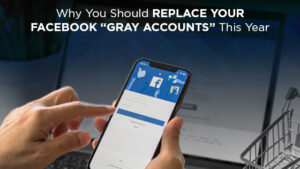Posted on February 17, 2021
Why You Should Replace Your Facebook “Gray Accounts” This Year
Do you have a Facebook business account that you can no longer access? There’s a good chance that this business account may be what’s known as a gray account.
There was a point in time during Facebook’s early days when you could make an account strictly to run a business or page.
These accounts functioned on their own, had their own logins, and let users anonymously control pages acting only as the business or entity that they represented. These accounts are known as gray accounts.
Keep reading to learn more about gray accounts, and why you should consider replacing yours soon!
Why Does This Matter to My Practice?
Facebook over the years has shifted to a more “transparent” approach, wanting pages to have a more accessible and public appearance. This means those gray accounts were directly in conflict with how Facebook has changed as a platform.
So what has Facebook done? They’ve slowly started deprecating these “gray accounts” associated with pages, leaving some without any way of accessing or even logging into their business Facebook page!
What If I Decide Not to Change My Gray Account?
The short answer to this question is “you should just fix your gray account.”
But, if you decide that you’re going to ride it out, you can expect a limited newsfeed, no way to access other apps on Facebook from the account such as Messenger, and the account itself will be excluded from any searches on Facebook.
In other words, you don’t have much of a choice and will need to change your gray account at some point.
How Can I Check If My Business Is Using a Gray Account?
In a few simple steps, you can be certain if your account is in danger, or if you have nothing to worry about.
- Go to your Facebook’s Business page and open up your settings.
- Scroll down until you see “Page Roles” and click on it.
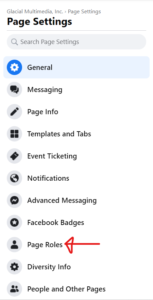
- Do you see a real Facebook profile under the “Existing Page Roles”? If the answer is yes, then you’re in the clear! If it’s not, then refer to the next steps.
- Find someone in your practice who you would like to be the admin of your Facebook page and pull up their profile. Copy the entire URL of their Facebook page.
- Head back into your page settings, paste that URL in the search bar in the “Assign a New Page Role” section. You should see the profile you just visited. Send that person an admin request.
- Once they have accepted, that person is now your way into your Facebook’s Business page, and you can rest assured that you’ll have access to your Facebook again!
You can have the first individual add more members of the practice to the page just to “future proof” your page for any staffing changes moving forward as well!
Don’t feel comfortable adding your personal accounts to the page? Just create a dummy account. It’s a very common practice that many businesses use.
All it takes is a profile that uses a real name, but can represent the social media management side of your practice!
This ensures that the only person who has access to the page is a member of the practice that’s using that account. It’s safer and foolproof when it comes to accessing your Facebook’s business page for your practice.
Need someone to manage your Facebook so you can avoid this problem? Contact Glacial Multimedia today and ask about our social media management services!